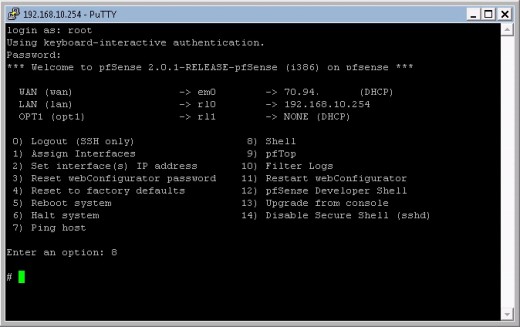The select construct allows easy menu generation. The syntax is quite similar to that of the for loop:
select WORD [in LIST]; do RESPECTIVE-COMMANDS; done
LIST is expanded, generating a list of items. The expansion is printed to standard error; each item is preceded by a number. If in LIST is not present, the positional parameters are printed, as if in $@ would have been specified. LIST is only printed once.
Upon printing all the items, the PS3 prompt is printed and one line from standard input is read. If this line consists of a number corresponding to one of the items, the value of WORD is set to the name of that item. If the line is empty, the items and the PS3 prompt are displayed again. If an EOF (End Of File) character is read, the loop exits. Since most users don’t have a clue which key combination is used for the EOF sequence, it is more user-friendly to have a break command as one of the items. Any other value of the read line will set WORD to be a null string.
The read line is saved in the REPLY variable.
The RESPECTIVE-COMMANDS are executed after each selection until the number representing the break is read. This exits the loop.
Example:
~ # cat private.sh
#!/bin/bash
echo "This script can make any of the files in this directory private."
echo "Enter the number of the file you want to protect:"
select FILENAME in *;
do
echo "You picked $FILENAME ($REPLY), it is now only accessible to you."
chmod go-rwx "$FILENAME"
done
~ # ./private.sh
This script can make any of the files in this directory private.
Enter the number of the file you want to protect:
1) archive-20030129
2) bash
3) private.sh
#? 1
You picked archive-20030129 (1)
#?
To replace #? prompt with something better, Set PS3 variable :
#!/bin/bash
echo "This script can make any of the files in this directory private."
echo "Enter the number of the file you want to protect:"
PS3="Your choice: "
QUIT="QUIT THIS PROGRAM - I feel safe now."
touch "$QUIT"
select FILENAME in *;
do
case $FILENAME in
"$QUIT")
echo "Exiting."
break
;;
*)
echo "You picked $FILENAME ($REPLY)"
chmod go-rwx "$FILENAME"
;;
esac
done
rm "$QUIT"
Submenus
Any statement within a select construct can be another select loop, enabling (a) submenu(s) within a menu.
By default, the PS3 variable is not changed when entering a nested select loop. If you want a different prompt in the submenu, be sure to set it at the appropriate time(s).
The shift built-in
The shift command is one of the Bourne shell built-ins that comes with Bash. This command takes one argument, a number. The positional parameters are shifted to the left by this number, N. The positional parameters from N+1 to $# are renamed to variable names from $1 to $# - N+1.
Say you have a command that takes 10 arguments, and N is 4, then $4 becomes $1, $5 becomes $2 and so on. $10 becomes $7 and the original $1, $2 and $3 are thrown away.
If N is zero or greater than $#, the positional parameters are not changed and the command has no effect. If N is not present, it is assumed to be 1. The return status is zero unless N is greater than $# or less than zero; otherwise it is non-zero.
Examples
A shift statement is typically used when the number of arguments to a command is not known in advance, for instance when users can give as many arguments as they like. In such cases, the arguments are usually processed in a while loop with a test condition of (( $# )). This condition is true as long as the number of arguments is greater than zero. The $1 variable and the shift statement process each argument. The number of arguments is reduced each time shift is executed and eventually becomes zero, upon which the while loop exits.
The example below, cleanup.sh, uses shift statements to process each file in the list generated by find:
#!/bin/bash
# This script can clean up files that were last accessed over 365 days ago.
USAGE="Usage: $0 dir1 dir2 dir3 ... dirN"
if [ "$#" == "0" ]; then
echo "$USAGE"
exit 1
fi
while (( "$#" )); do
if [[ $(ls "$1") == "" ]]; then
echo "Empty directory, nothing to be done."
else
find "$1" -type f -a -atime +365 -exec rm -i {} \;
fi
shift
done
-exec vs xargs
The above find command can be replaced with the following:
find options | xargs [commands_to_execute_on_found_files]
The xargs command builds and executes command lines from standard input. This has the advantage that the command line is filled until the system limit is reached. Only then will the command to execute be called, in the above example this would be rm. If there are more arguments, a new command line will be used, until that one is full or until there are no more arguments. The same thing using find -exec calls on the command to execute on the found files every time a file is found. Thus, using xargs greatly speeds up your scripts and the performance of your machine.
Example:
it accepts multiple packages to install at once:
#!/bin/bash
if [ $# -lt 1 ]; then
echo "Usage: $0 package(s)"
exit 1
fi
while (($#)); do
yum install "$1" << CONFIRM
y
CONFIRM
shift
done
That was simple, thanks for joining me.
Enjoy !.